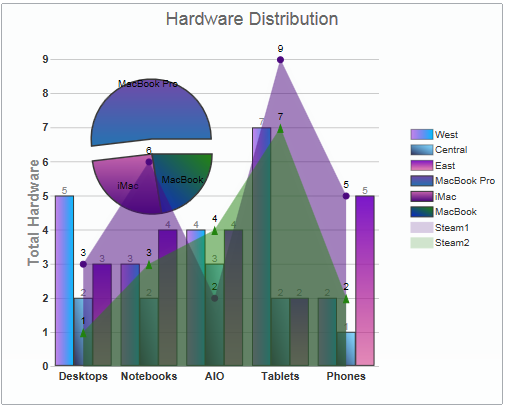Wijmo UI for the Web
Create an Area Chart

Building on the Quick Start example, you can change the line chart portion of the wijcompositechart to an area chart by changing the part of your script that specifies the "line" chart type to "area."
Drop down and copy code
| Show Grid Lines Script |
Copy Code |
|---|---|
<script id="scriptInit" type="text/javascript">
$(document).ready(function () {
$("#wijcompositechart").wijcompositechart({
axis: {y: {text: "Total Hardware"}},
hint: {
content: function () {return this.label + '\n ' + this.y + '';}
},
header: {text: "Hardware Distribution"},
seriesList: [{
type: "column",
label: "West",
data: {
x: ['Desktops', 'Notebooks', 'AIO', 'Tablets', 'Phones'],
y: [5, 3, 4, 7, 2] }
},
{
type: "column",
label: "Central",
data: {
x: ['Desktops', 'Notebooks', 'AIO', 'Tablets', 'Phones'],
y: [2, 2, 3, 2, 1] }
},
{
type: "column",
label: "East",
data: {
x: ['Desktops', 'Notebooks', 'AIO', 'Tablets', 'Phones'],
y: [3, 4, 4, 2, 5] }
},
{
type: "pie",
center: { x: 150, y: 150 },
radius: 60,
data: [
{label: "MacBook Pro",data: 46.78},
{label: "iMac", data: 23.18},
{label: "MacBook", data: 20.25}
]
},
{
type: "area",
label: "Steam1",
legendEntry: true,
data: {
x: ['Desktops', 'Notebooks', 'AIO', 'Tablets', 'Phones'],
y: [3, 6, 2, 9, 5]
},
markers: {visible: true, type: "circle"}
},
{
type: "area",
label: "Steam2",
legendEntry: true,
data: {
x: ['Desktops', 'Notebooks', 'AIO', 'Tablets', 'Phones'],
y: [1, 3, 4, 7, 2]
},
markers: {visible: true, type: "tri"}
}]
});
});
</script>
| |